AWS placement groups allow you to have control over EC2 Instance physical layout in relationship to each other. A good example of this would be a Cluster configuration were you are attempting to share the workload among multiple EC2 Instance. Placement groups can be designed in one of three ways:
Cluster – Configured into low-latency group within a single Availability Zone.
1. Great network performance, but if AZ fails all fails
2. Big Data jobs, Applications requiring extremely low latency are examples
Spread – Spreads Instance across underlying hardware. This is limited to 7 Instance per Placement Group per Availability Zone. It is intended for Critical applications.
1. Minimize loss – Very low risk of failure.
2. Can span multiple AZ and EC2 Instances are on different physical hardware
3. Limited growth – only 7 Instances
4. Maximum availability of applications and Critical Applications where you need failures to be isolated.
Partition – Spreads Instances across many partitions on different sets of rack within one Availability Zone. Can Scale to 100s of EC instance per placement group.
1, Spread across multiple partitions – each partition is a rack.
2. Up to 7 partitions per AZ and can be spread across multiple AZ
3. Supports 100s of EC2 Instances
4. EC2 Instance in partition do not share partition with other EC2 Instances.
5. Partition failure can affect many EC2 instances but not other partitions.
6. Big Data operations is a good example of use.
1. The following is required before you create IAM user for your AWS Free Tier Account.
-An Active AWS Account with admin level permissions.
-Multiple EC2 Instances
2. Logon to AWS as an IAM user at URL: https://signin.aws.amazon.com/

3. From the Home Console type EC2 in the search bar, select the star next to EC2, and select EC2

4. On the left hand menu bar select Placement Groups.

5. Currently we have no placement groups, select Create placement group

6. On the Name the placement group, select Cluster, Spread, or Partition, and spread level or number of partition options you desire. Press Create group to proceed.
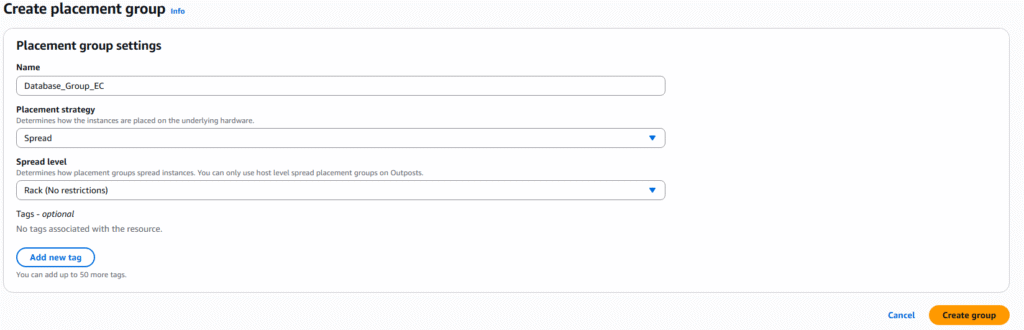
7. During the creation of EC2 Instances you can select the partition group as an option for deployment of new EC2 Instances.