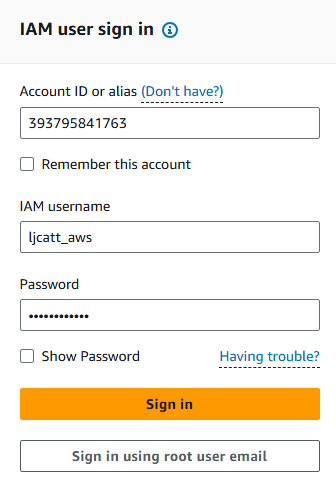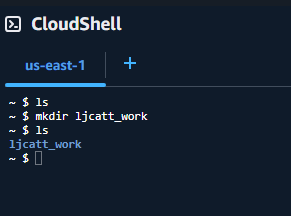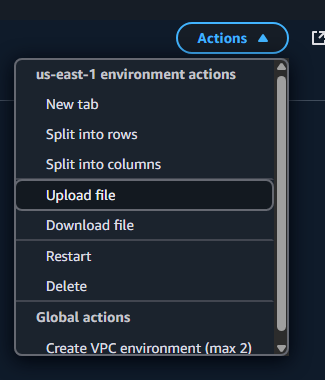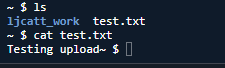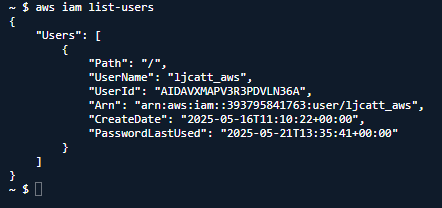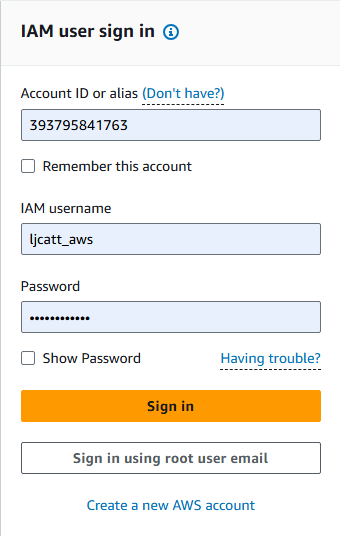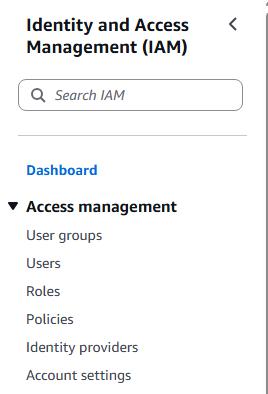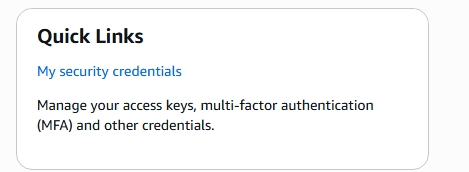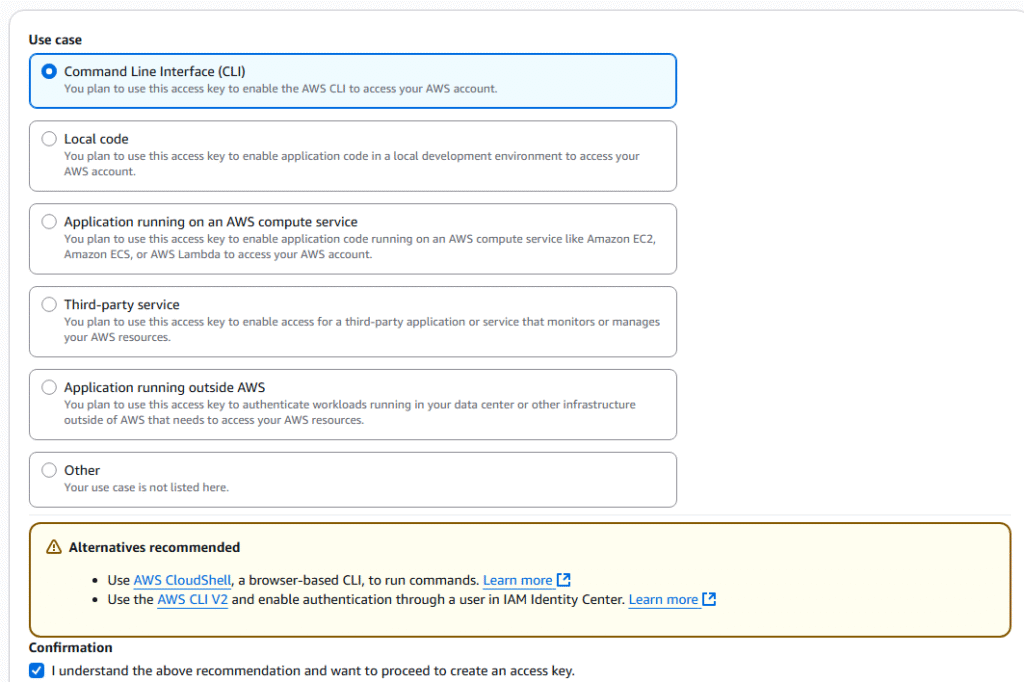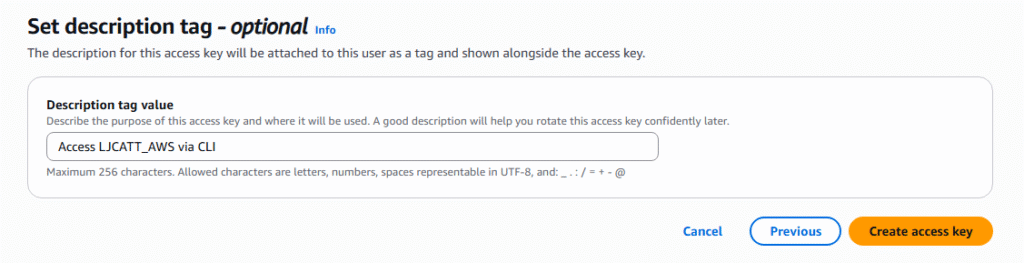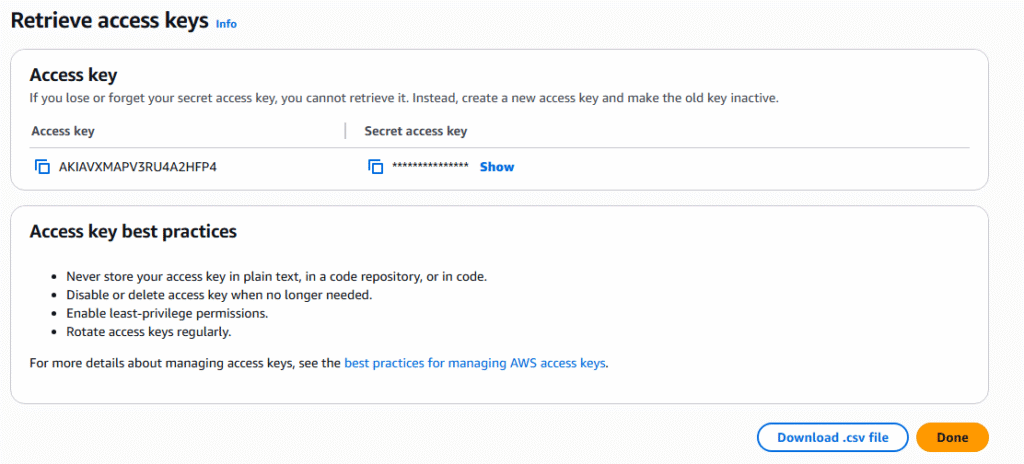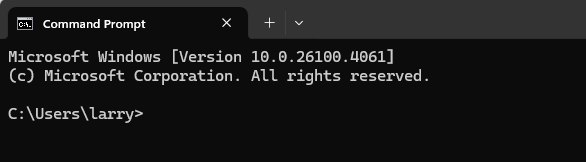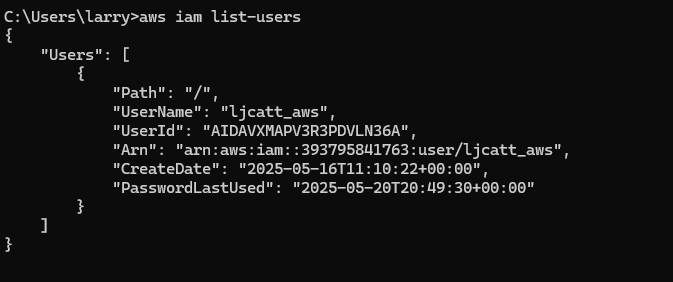AWS offers data at rest encryption in EBS storage offerings. The following are characteristics of AWS EBS Encryption when in use.
1. Data is encrypted inside the volume.
2. All data moving on network from EBS device to instance is encrypted.
3. All snapshots are encrypted.
4. All volumes created from encrypted snapshots are encrypted.
5. Encryption and decryption are handled transparently.
6. Encryption has limited impact on latency.
7. EBS encryption uses keys from KMS (AES-256)
8. Copying unencrypted snapshots allows for encryption.
9. Snapshots of encrypted volumes are encrypted.
To create an encrypted volume from an unencrypted volume using the following:
1. Start with unencrypted volume.
2. Create snapshot,
3. Copy the snapshot using the encrypted option.
4. Create a volume from the encrypted snapshot.
5. Final volume will be encrypted because the snapshot was encrypted.
6. Replace original volume with the encrypted volume.