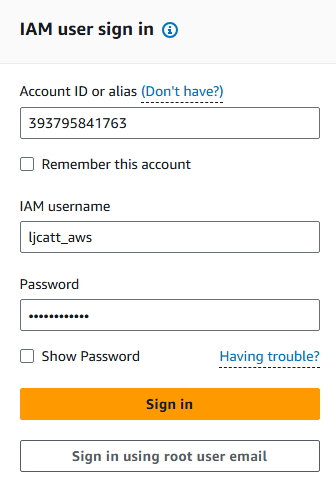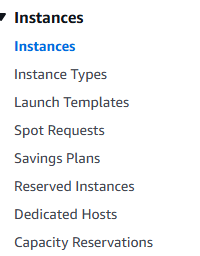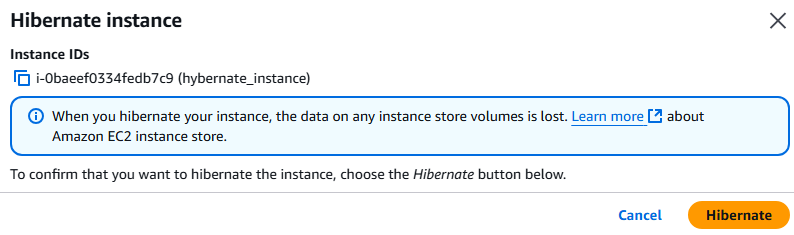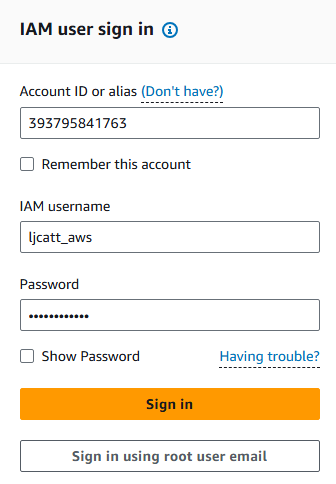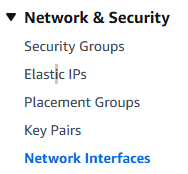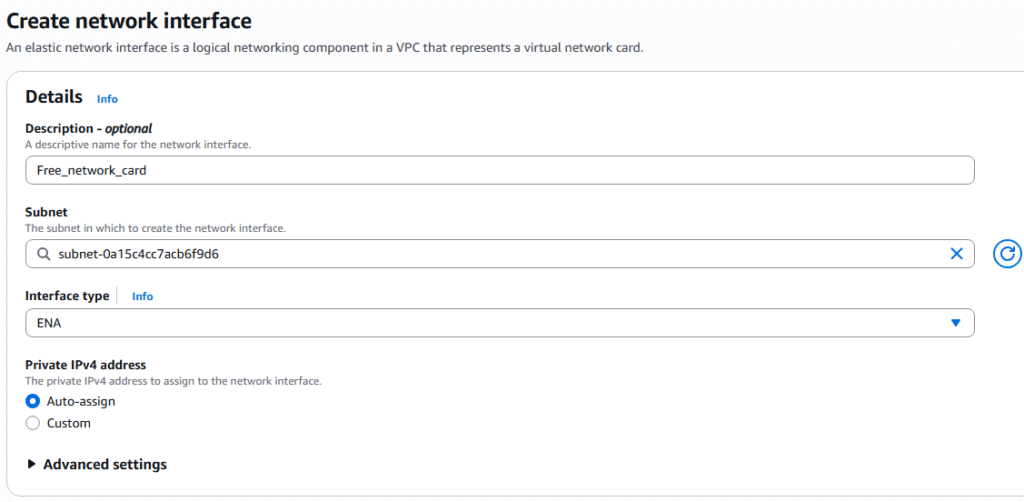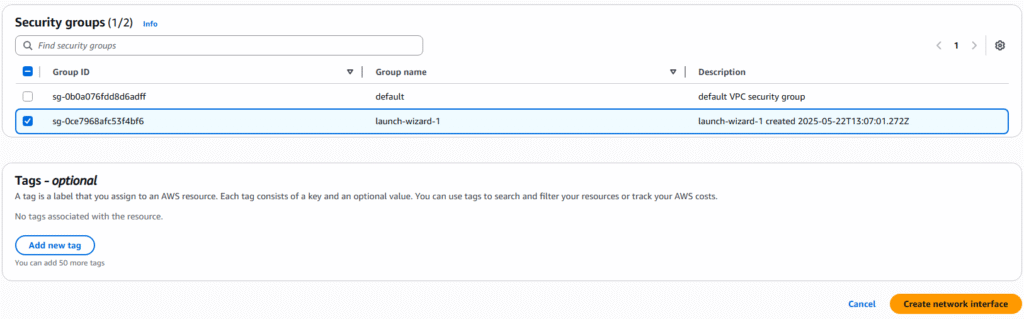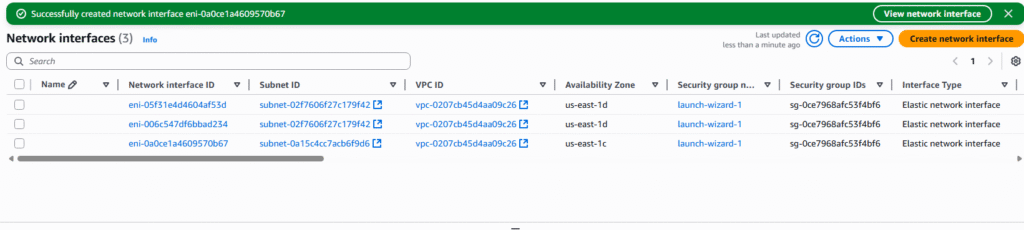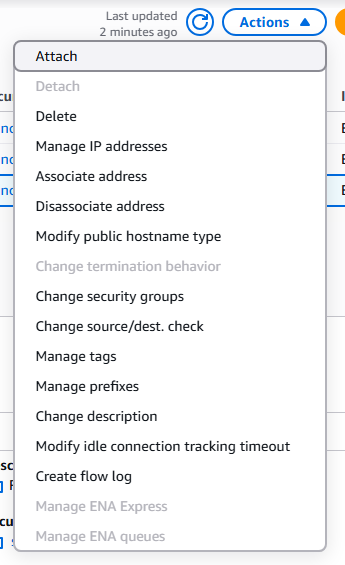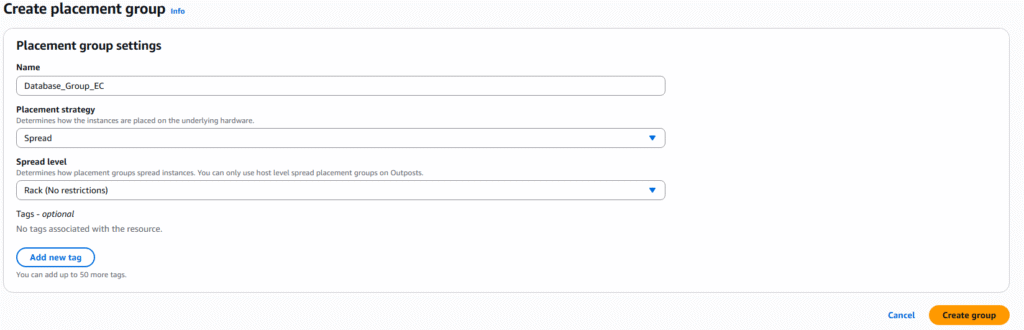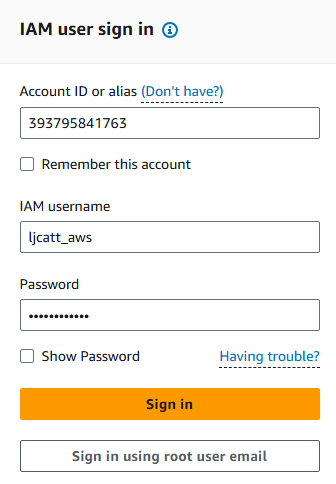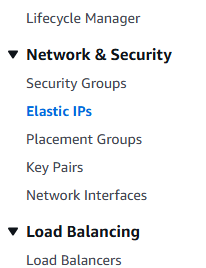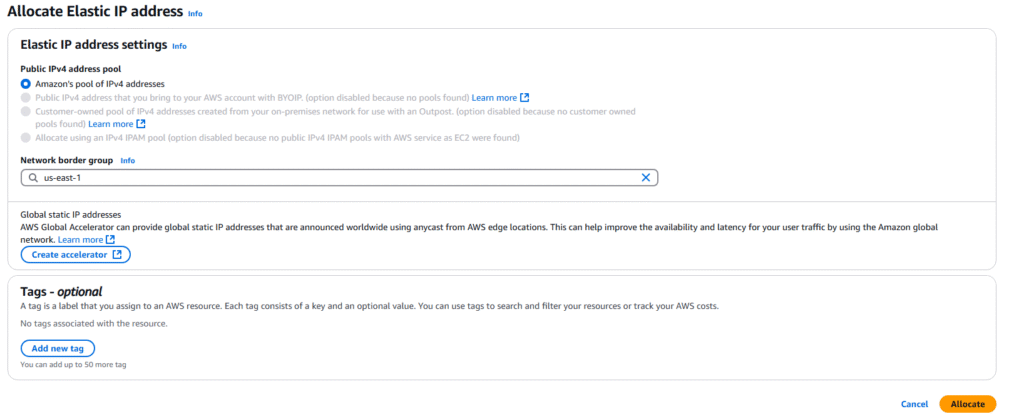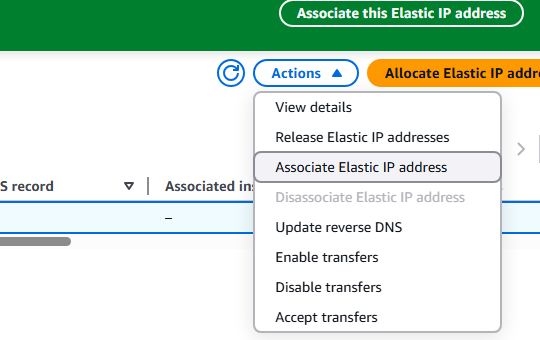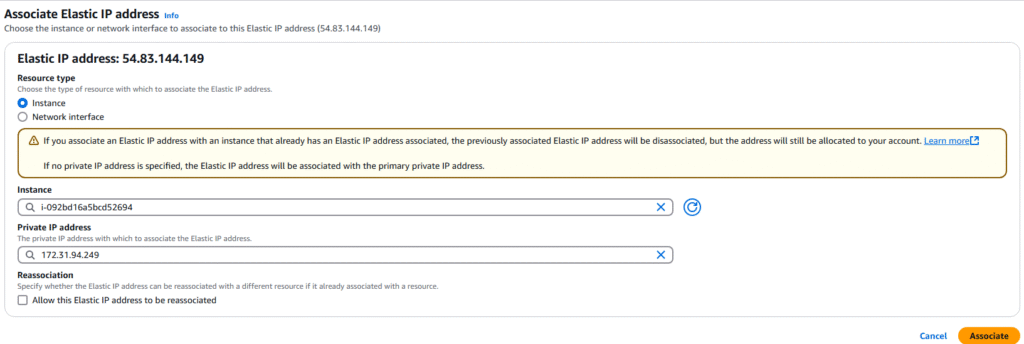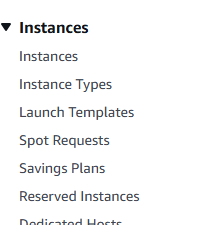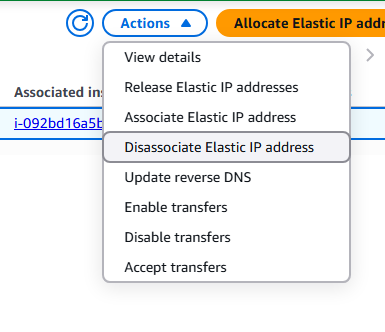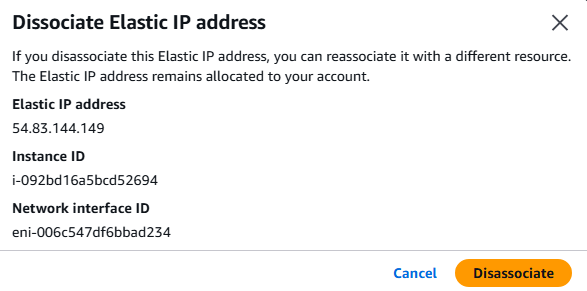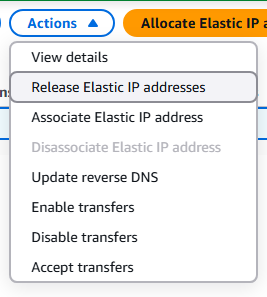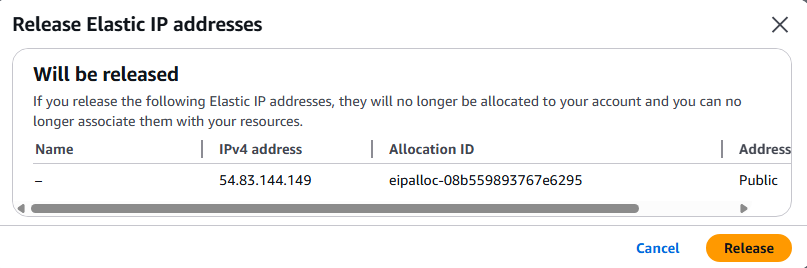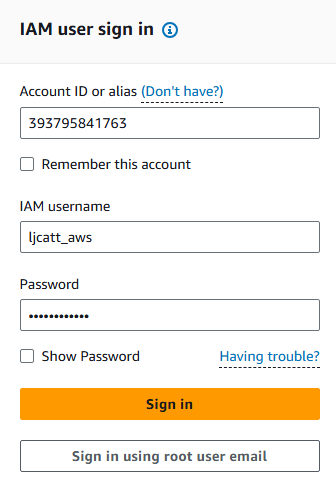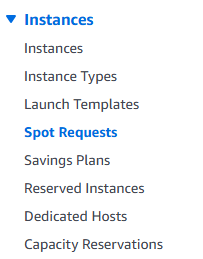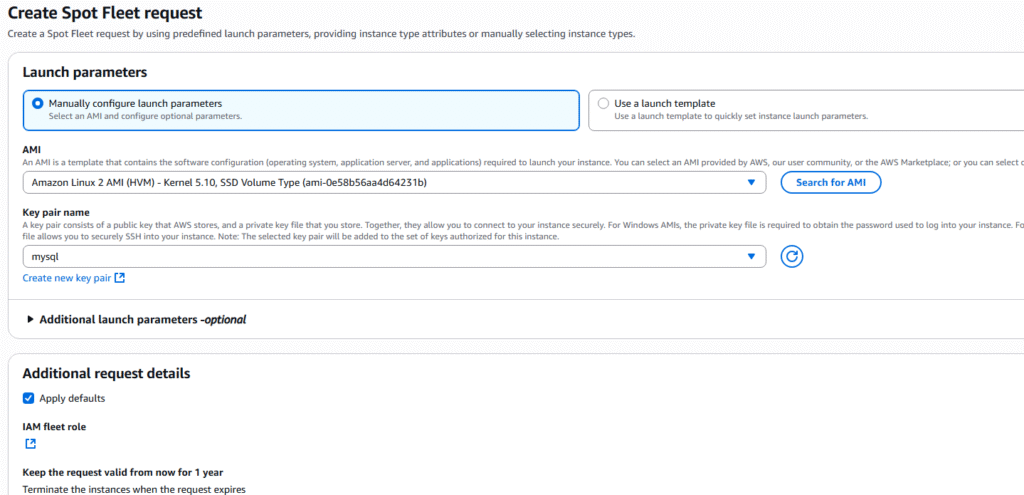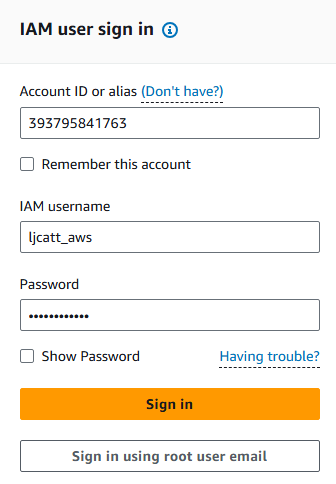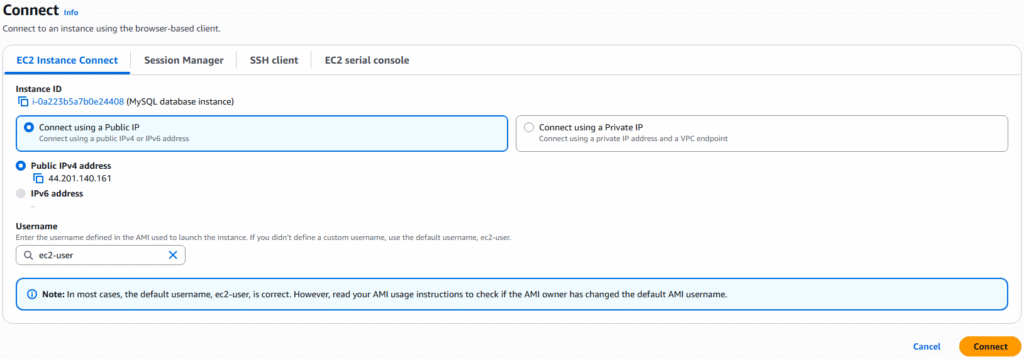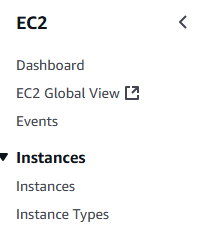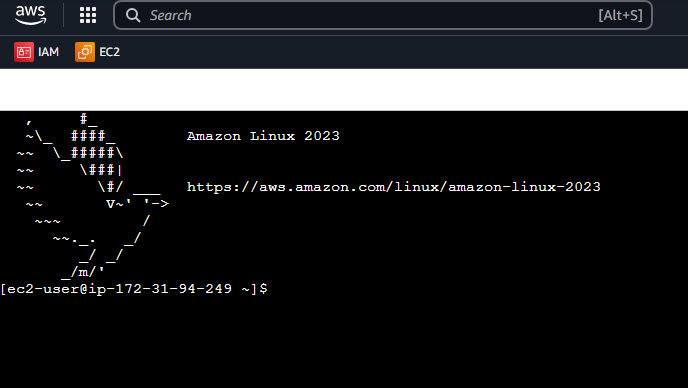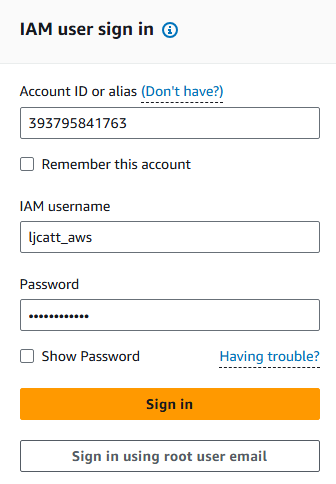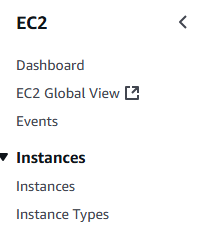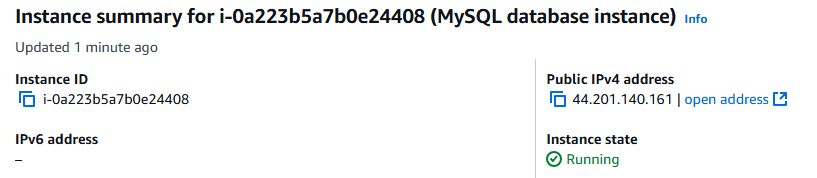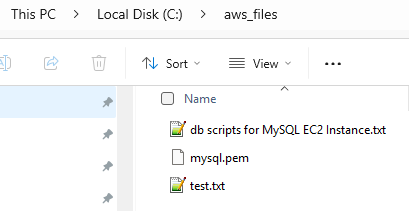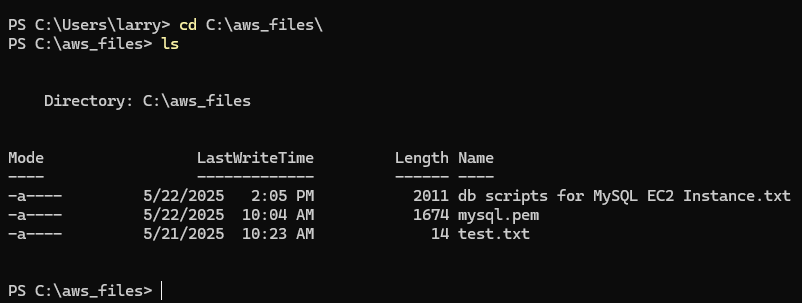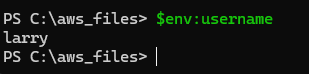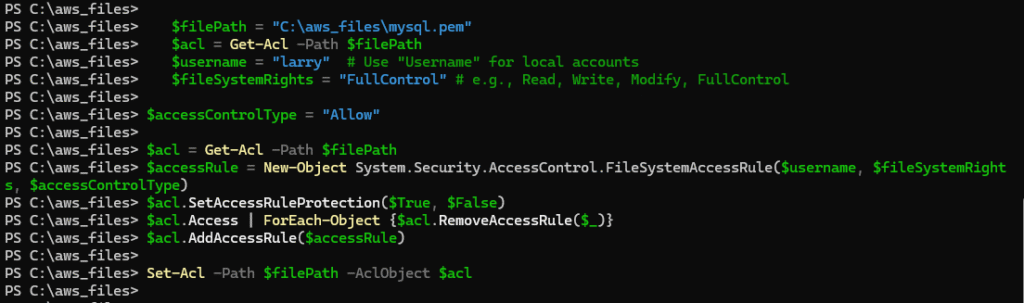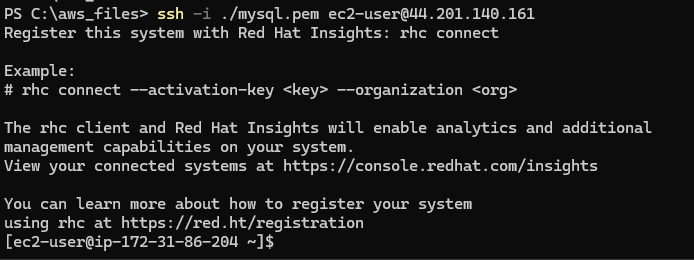EBS (Elastic Block Store) is a network storage volume that is separate from you instances. Allowing for a persistent data storage without an instance and can be mount to any instance within a specific availability zone. EBS are not shared storage and can only be attached to a single instance at a time, but you can have multiple EBSs connected to a single instance. In the free tier you can have up to 30GB of free EBS SSD or Magnetic storage per month. Note: EBS are network attached storage so it will cost the network latency for communication with EBS storage. Non-root EBS storage device by default need to be removed separately from the instance they are attached to, root EBS storage is by default deleted with instances. Here we will walk through the creation of a non-root EBS storage device.
1. Logon to AWS as an IAM user at URL: https://signin.aws.amazon.com/

2. From the Home Console type EC2 in the search bar, select the star next to EC2, and select EC2

3. On the left hand menu bar select Elastic Block Store ? Volumes.
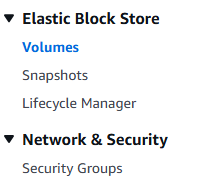
4. Under the Volumes page you will see the current EBS associated with your account, most of this will probably be root EBS drives from the creation of EC2 Instances. Select Create volume button to create a non-root EBS.

5. On the Create EBS page, pay attention of the size to prevent additional charges, ensure that the Availability Zone is correct for where you want to use the storage, and select encrypted option if you want to use in hibernate instance. Press the Create volume button to build your EBS.
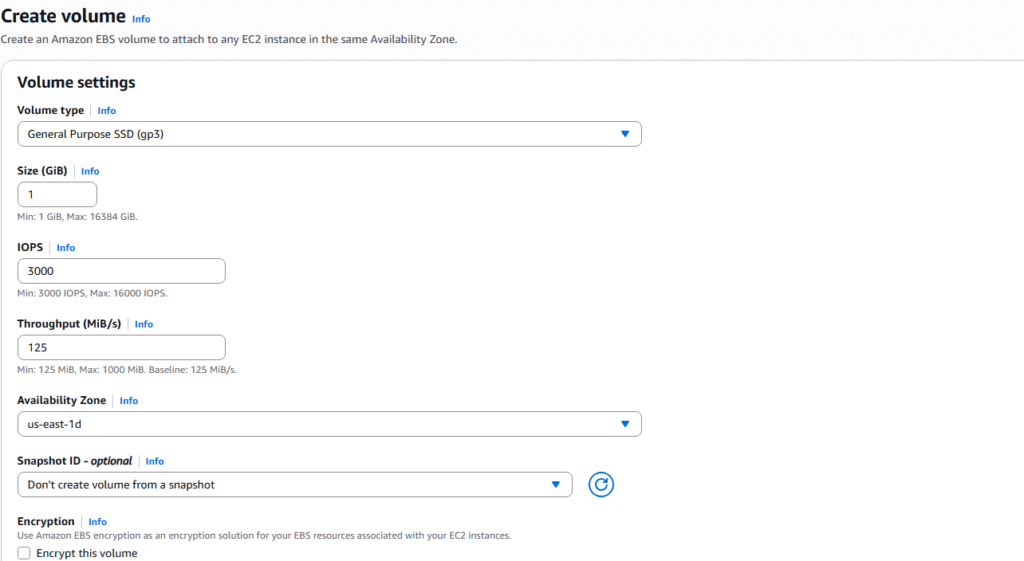
6. You will see a confirmation of the creation and can refresh the page until state is Available.

7. Check mark you new EBS and select Actions? Attach volume

8. Select the instance you wish to attach the storage to and click the Attach volume button. NOTE: if no instance appear, verify that you selected the correct Availability Zone during volume creation. The volume and instance must be in the same Availability Zone.
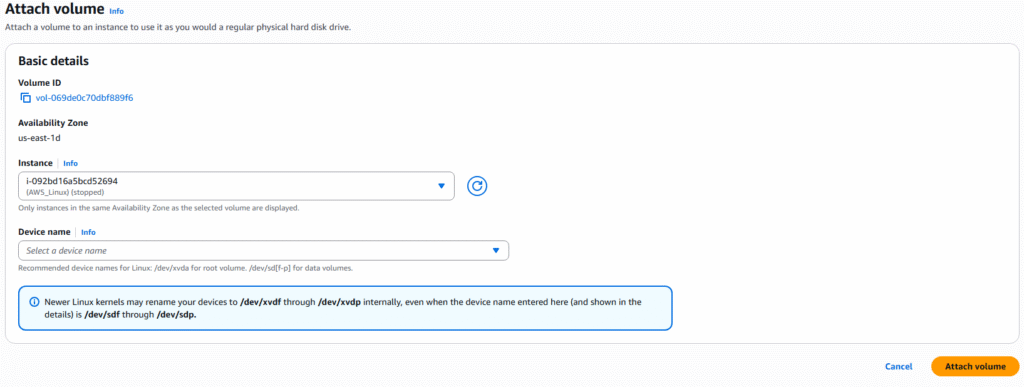
9. You can detach or attach volumes from the volume page or CLI, but the volume can only be attached to one instance at a time.