AWS gives you the ability to startup and shutdown an EC2 Instance at any give time. However, starting of an EC2 Instance is extremely close to starting up a physical server and requires time to read the system parameters, allocate resources, and start all processes necessary for the instance to become useful to end users. AWS has a third option for maintaining EC2 Instances in a stopped state which severally reduces the time required for instance startup. This is called EC2 Hibernate state.
Hibernate has the following characteristics:
1. In-memory data is preserved in a encrypted file under root EBS volume
2. Is brought from file back to RAM during restart with all services running.
3. Decreases overall startup time.
Hibernate has the following restrictions:
1. Supported by most Instance family but not bar metal.
2. RAM must be under 150GB and encrypted EBS volume.
3. AMI Support LINUX and Windows
4. 60 day time limit on hibernate state.
==================================================
1. Logon to AWS as an IAM user at URL: https://signin.aws.amazon.com/
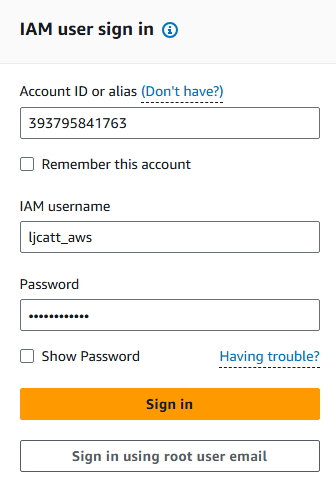
2. From the Home Console type EC2 in the search bar, select the star next to EC2, and select EC2

3. On the left hand menu bar select Instances.
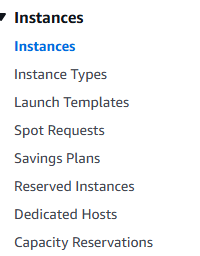
4. Select the instance which has the encrypted storage and hibernate options selected and click Instance state button.

5. Select hibernate instance.

6. Verify that you do want to hibernate the instance by clicking Hibernate.
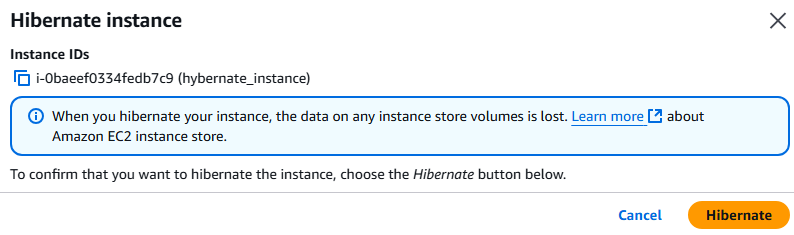
7. The Instance will now report as stopped with a confirmation of hibernate, select Instance state again and start instance option.
