Though we have a Free Tier AWS Account, you do have access to all services within AWS. A lot of these services are not available in the Free Tier, thus if used, you will receive a bill for services outside of the free tier. To limit this charge we will show how to setup a budget alert, which will notify once you have crossed a certain charge. We will setup three alerts in this lesson for the monitary amounts of $1.00, $3.00, and $5.00 dollars.
- The following is required before you create Budget Alerts for your AWS Free Tier Account.
- An Active AWS Account.
- An Active email to receive alerts.
- Access to the root user account.
2. Logon to you AWS account as the root user.
3. After you have logon, you will see your root user name in the upper right hand corner, click on your user name and select “Billing and Cost Management”
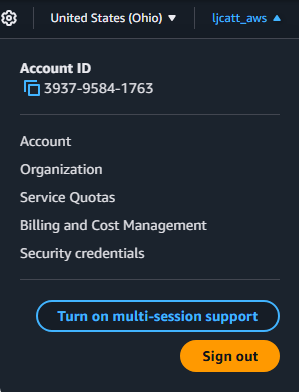
4. In the Billing and Cost Management Console, left and side scroll down to Budgets and select.
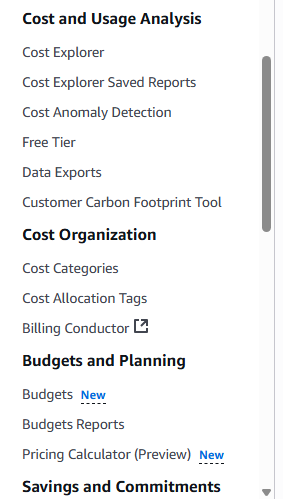
5. Select the create budget operation button.
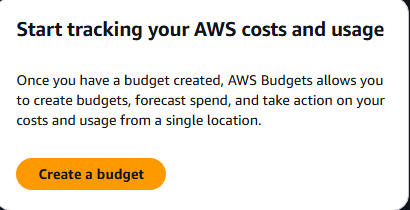
6. Select “Use a template” and “Monthly cost budget”

7. Enter the budgeted amount in US dollars, emails which you want to receive notifications, and select Create Budget.
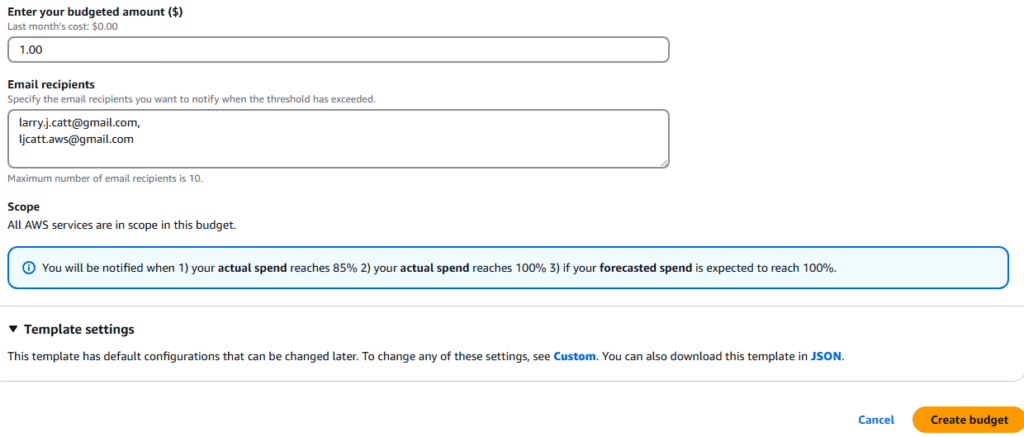
8. You will receive a page with your current budgets created.
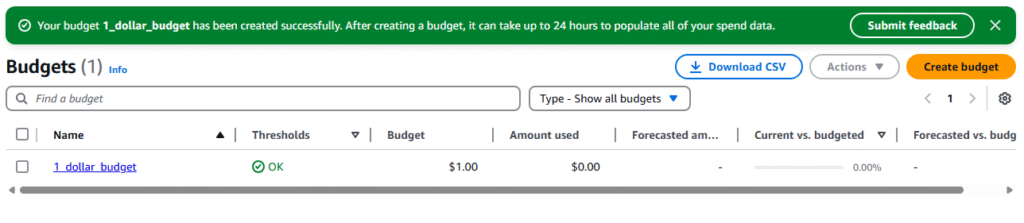
9. Repeat steps 6 – 8 for the $3.00 and $5.00 budgets.
10. The final budget alerts you have are listed below.
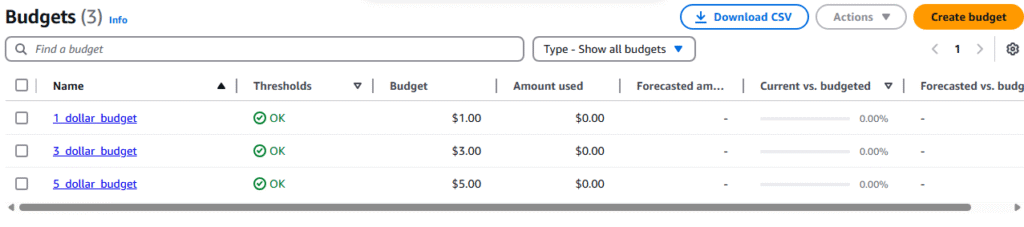
11. You can customize a budget by check marking the budge ? selecting actions ? edit
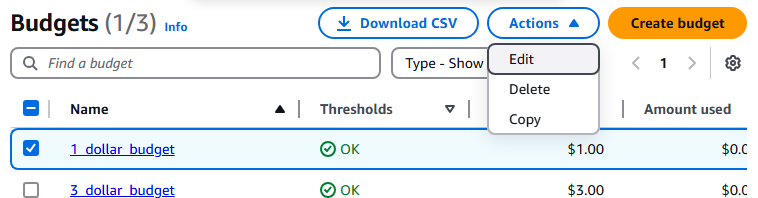
12. The first page of the edit funtion will allow you to change: The Period of time, Recurring or expiring, Budget method, Budget amount, Budget Scope, Blended budge, Tags (Alternate name). Select the next button.
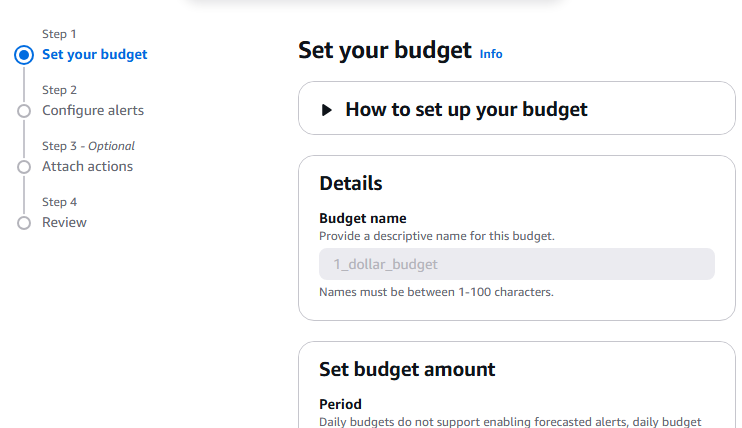
13. Second page allows you to further refine the budget alerts, click the Next button
14. Third page allows you to add actions to IAM Permissions roles for normal users. Select next.
15. Finally review your changes to the budget and Select Save.
16. This completes setup of budget alerts.